Adobe Lightroom has revolutionized the way photographers manage and edit their photos. One of its remarkable features is facial recognition. This feature simplifies the often tedious process of sorting through thousands of images. By automatically identifying faces in your photos, Lightroom facial recognition enhances your workflow significantly. Not only does this save you time, but it also allows for more creative freedom. Additionally, it helps you organize and locate images effortlessly. Consequently, your photographic library becomes more accessible, making it easier to work on various projects.
Understanding the Basics of Facial Recognition
What is Facial Recognition in Lightroom?
Facial recognition technology is a complex system designed to identify human faces in images. In Adobe Lightroom, this feature utilizes advanced algorithms and machine learning. This allows it to scan through your photo library easily. When you import images, Lightroom analyzes each face within them. Once identified, it associates faces with specific names. This makes it easier for you to find images that feature specific individuals. The process is invaluable, especially for event photographers or families capturing memories.
How It Works Behind the Scenes
Behind the scenes, Lightroom employs a series of intricate processes to recognize faces. Initially, the software scans for facial patterns. After that, it cross-references these patterns against its database of known faces. If a face matches someone you’ve already tagged, the software will associate it accordingly. If not, you have the option to name the unidentified face. By doing so, Lightroom will remember this association for future reference. Moreover, the facial recognition feature continuously improves over time. As you add new photos and tag more faces, it learns and adapts to your library.
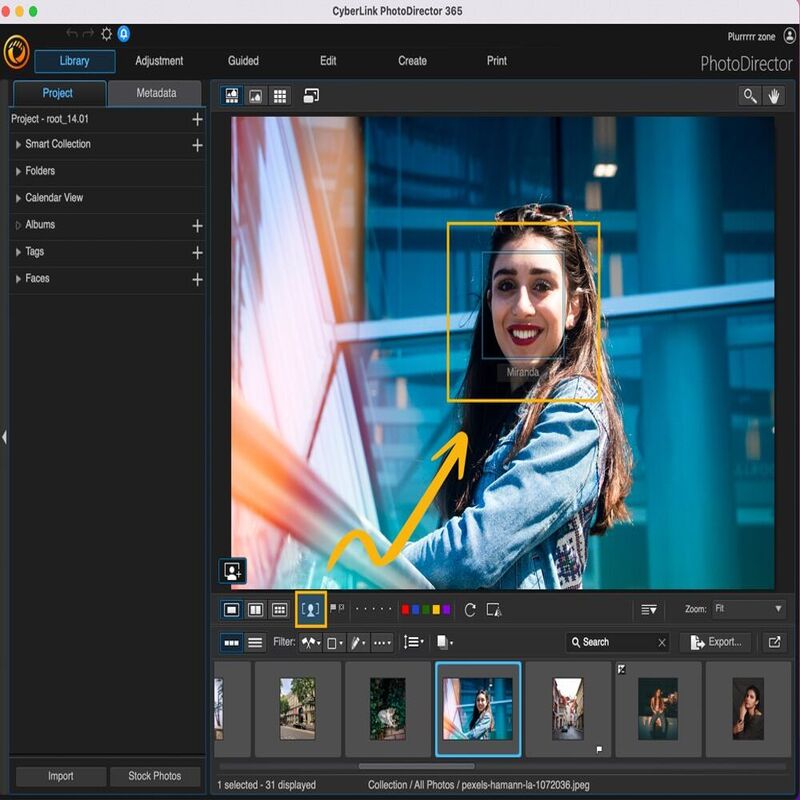
Setting Up Facial Recognition in Lightroom
Importing Images for Analysis
Before using facial recognition, you must first import images into Lightroom. This process is simple; drag and drop or use the import dialog. Once imported, Lightroom begins to analyze these images automatically. You will see a progress bar that indicates how many images have been scanned. The speed of this process mainly depends on the size of your library. Larger files may take longer, so patience is key here. After the analysis finishes, you can click on the “People” view to see the faces detected.
Tagging and Naming Faces
After importing and scanning, it’s time to tag faces. Lightroom may automatically suggest names based on previously tagged individuals. You can accept suggestions or enter new names as needed. To tag a face, click on the specific box that appears around it and type the name. After you’ve tagged a person, Lightroom will remember this for future images. This means that the more you tag, the smarter the system becomes. Over time, it provides increasingly accurate suggestions, saving you even more time.
Managing Your Photo Library
Organizing Images with Tags
Once facial recognition is up and running, managing your library becomes much simpler. Tags offer an effective way to categorize images based on people. For instance, you can easily find all photos that feature family members or friends. Consequently, searching for images is as simple as typing a name. This eliminates the need for lengthy scrolling through folders. Moreover, it allows you to focus on your creativity rather than organizational tasks. This efficient image management system frees up time for more artistic endeavors.
Creating Albums for Quick Access
In addition to tagging faces, creating albums can enhance your organizational strategies. Albums enable you to compile themed collections based on specific subjects or events. For example, you might create an album for weddings, birthdays, or vacations. Within these albums, you can add tags for quick reference to important faces. This way, finding specific photos becomes even easier. Moreover, albums can be shared with friends or family to showcase specific memories. Lightroom allows you to export these albums, making sharing simple and effective.

Leveraging Facial Recognition for Editing
Streamlining the Editing Process
Facial recognition not only aids in organization but also enhances your editing workflow. When you know precisely where to find your images, you can move directly into editing. This cuts down on the time spent searching for specific portraits. Additionally, it provides an opportunity to focus on enhancing those images that matter most. Quickly locate images of family or friends and give them the attention they deserve. This targeted editing approach allows for a more meaningful experience overall.
Enhancing Image Quality
With quick access to your most important photographs, improving image quality becomes straightforward. You can easily perform adjustments that enhance the aesthetic of your portraits. For example, you might want to adjust lighting or skin tones specifically for portraits. This focus not only improves your technical skills but also deepens your emotional connection to your work. Furthermore, it can elevate your photographic portfolio. Investing time in your most cherished images pays dividends in terms of quality and sentiment.
Troubleshooting Common Issues
Recognizing Faces Incorrectly
Despite its advanced technology, facial recognition may occasionally misidentify faces. For example, siblings may have similar features, causing confusion. When this happens, you can quickly correct any mistakes. Simply click on the incorrectly identified face and retag it with the correct name. This makes the system more accurate over time. The more you attribute and correct names, the smarter Lightroom becomes. Users often find this aspect encouraging; it allows them to tailor the software to their specific needs.
Managing Large Collections of Images
Managing large collections can become cumbersome, even with facial recognition. Sometimes, the software may struggle with cluttered images, resulting in slower performance. To combat this, regularly delete or archive images that no longer serve your photography goals. This keeps your catalog lean and efficient. Moreover, consider breaking your library down into manageable collections. This strategy keeps loading times quick and enhances usability. By maintaining an organized library, you ensure smoother functionality throughout your editing process.
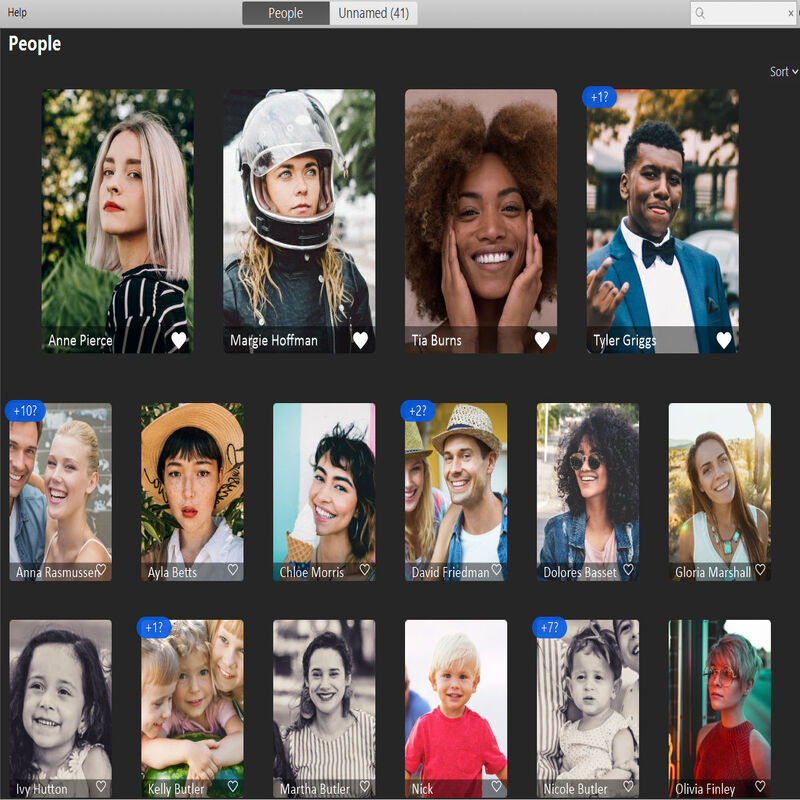
Benefits of Using Facial Recognition
Time Efficiency
One of the most significant advantages of facial recognition is time efficiency. Spend less time locating images and focus more on creative endeavors. Instead of scrolling through thousands of photos, quickly find images of specific individuals. Moreover, the tagging and correction process is simple and efficient. Consequently, you can dedicate more energy to developing your skills and artistry. Ultimately, this feature allows for a streamlined workflow, making the most of your photographic talents.
Enhancing Collaboration
Facial recognition also facilitates easier collaboration with clients or fellow photographers. When sharing your library, collaborators can effortlessly find specific faces in your images. This makes feedback and discussions much more focused and efficient. Additionally, working with other people becomes simpler, as everyone can join in on image selection. Whether you’re working on collaborative projects or personal endeavors, this feature enhances teamwork. Together, you can create more meaningful visual narratives, making the final product shine more brightly.
Conclusion
In summary, Adobe Lightroom’s facial recognition feature is a game changer for photographers. It unlocks new levels of efficiency in both organization and editing. By allowing users to tag and find images quickly, the software significantly enhances the overall experience. Additionally, it fosters collaboration, making project work smoother. Troubleshooting common issues is easy, and improvements are evident over time. With practice, the facial recognition feature can transform the way you work with images. Don’t underestimate its potential; embrace the technology, and watch your creative workflow thrive. In the end, when you harness the power of facial recognition, you unlock the true potential of your photographic journey.


