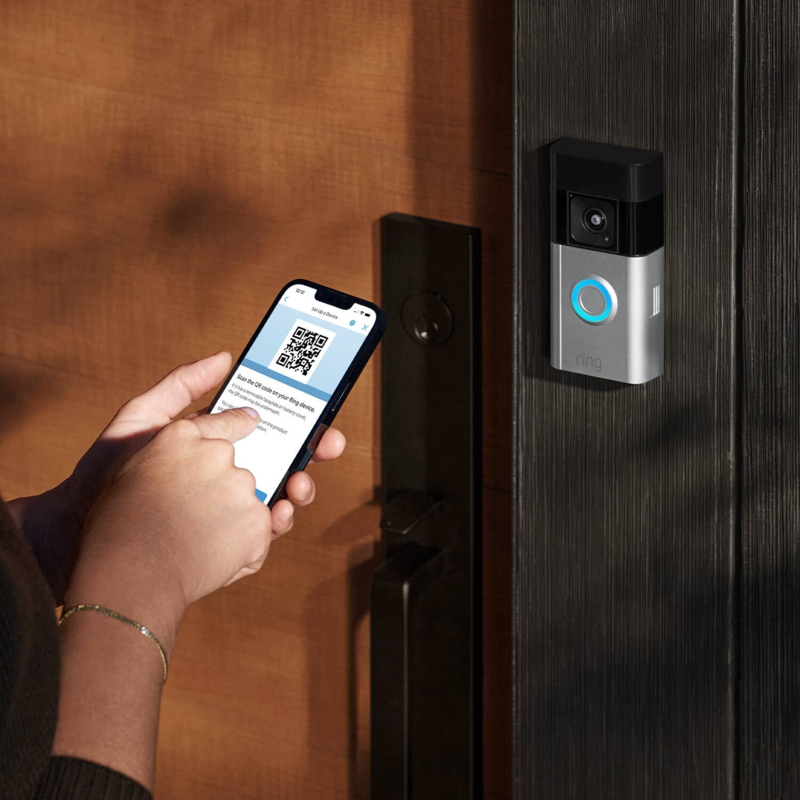Disconnecting the Previous Owner
To ensure your Ring doorbell serves only you, disconnect the prior owner.
Reach Out to Previous Owners
Initiate a polite request through the app. Ask them to unlink the Ring doorbell from their account.
In Case of Unresponsive Owners
If the previous owner does not respond, contact Ring Customer Service. Provide purchase proof and the device’s MAC ID. They will help you disconnect it.
Resetting the Ring Doorbell
To start fresh, reset your Ring doorbell to original settings.
First, remove it from its mounting bracket or faceplate. Find the Setup button on the doorbell. Press and hold this button for 10-20 seconds. Wait for the device’s front light to start blinking. Once it does, release the button. This signals that the previous settings are wiped. Now, your Ring doorbell is ready for a new setup.
Remember that resetting the Ring doorbell also erases any existing configurations. If you encounter issues during this step, reach out to Ring Support immediately. This will help maintain the doorbell’s security features. Keep in mind, a reset prepares your device for a personalized setup tailored just for you.

Charging the Battery
Before setting up your Ring doorbell, charging the battery is essential. This fulfills the power requirement of your device and ensures it operates without interruptions. Here’s how to charge the battery of your pre-installed Ring doorbell:
- Locate the orange USB cable that comes with your Ring doorbell.
- Plug one end of the USB cable into the charging port on the doorbell.
- Connect the other end to a USB power source, such as a computer or wall charger.
- Watch for an indicator, usually a green light, to confirm that the battery is charging.
- Wait for the battery to fully charge. This could take a few hours, depending on the battery level.
- Once the light indicates a full charge, disconnect the doorbell from the charging source.
It’s important to charge the battery completely before proceeding with the setup process. A fully charged battery helps avoid setup interruptions and ensures the doorbell operates as expected while you complete the setup in the Ring app. Remember, if the battery level is low, you may encounter issues during activation, such as the inability to connect to Wi-Fi or incomplete setup.
Downloading the Ring App and Creating an Account
To manage your Ring doorbell, first download the Ring app. You can find it in Apple’s App Store or Google Play, depending on your device.
Once downloaded, open the app and create a new account. Follow the simple steps: enter your name, email address, and create a password. Confirm your account through the verification email sent by Ring.
After setting up your account, link your Ring doorbell by following the in-app instructions. This setup allows you to control and monitor your Ring doorbell right from your smartphone.

How to Activate Ring Doorbell That’s Already Installed
Activating your pre-installed Ring doorbell is simple and efficient.
Starting the Activation Process
Begin by opening the Ring app on your smartphone. If it’s your first time, watch for easy guidance throughout the process. Ensure that your Ring doorbell is charged before proceeding.
Connecting to Wi-Fi
Within the app, find your Wi-Fi settings. Connect your Ring doorbell to your home Wi-Fi network. Keep your Wi-Fi password handy for a smooth setup. Strong Wi-Fi signal? You’re good to go.
Naming Your Device
Give your Ring doorbell a unique name. It helps identify it in the app, especially if you have multiple devices.
Updating the Firmware
It’s crucial to keep your Ring doorbell’s firmware up to date. Firmware updates improve your doorbell’s performance. They add new features and enhance security. Updating is easy as the Ring app automates the process.
Why Update the Firmware?
Updating the firmware ensures your device operates efficiently. It protects against potential security vulnerabilities. New updates often fix bugs and improve your doorbell’s functionality.
How to Check for Updates
In the Ring app, go to the ‘Device Health’ section. It will tell you if your firmware is up-to-date. If it’s not, the app will guide you through the updating process. Ensure your Ring doorbell is charged and connected to Wi-Fi for the update. If you face issues, contact Ring Support.
To conclude, updating the firmware is a simple but vital step to maximize your Ring doorbell. Regular updates keep your device secure and operating smoothly.

Personalizing Settings in the Ring App
Once your Ring doorbell is active, personalize it in the app. You can set your preferences for video recordings and alerts.
Customizing Video Recording Length
Decide how long each video should be. In the app, adjust the recording length to fit your needs.
Adjusting Motion Alerts
Set up motion alerts to monitor activity. Choose the sensitivity and areas you want alerts for.
Control who has access to your Ring doorbell. In the app, invite or remove users as needed.
Revoking Access for Other Users
To secure your Ring doorbell, revoke access from any previous users. Open the Ring app on your device. Navigate to ‘Settings’, then select ‘Shared Users’. You will see a list of individuals who have access to your Ring doorbell. Remove each person not authorized by selecting ‘Remove User’. This action ensures only you and chosen individuals can access the doorbell’s features.
Choosing a Ring Protect Plan
Choosing a suitable Ring Protect Plan elevates your Ring doorbell experience. It adds professional monitoring and longer warranties. There are several plans to consider, each with its benefits.
Assess Your Needs
Think about your home’s security needs. More cameras may need a higher-tier plan. Consider how much you’re willing to invest each month or year.
Compare Plan Features
The Basic Plan offers video recording for one doorbell. It is the most affordable option. The Plus Plan covers all Ring devices at your home. It also provides extended warranties and 24/7 monitoring. The Pro Plan includes everything in Plus. It also offers advanced security features.
Review Plan Pricing
Look at the costs for each plan. The Basic Plan is $3.99 a month or $39.99 a year. The Plus Plan is $10 a month or $100 a year. The Pro Plan costs $20 a month or $200 a year. Pick a plan that fits your budget and needs.
Make an Informed Decision
Think about the long-term value of each plan. A higher-tier plan could be more cost-effective over time. Choose a plan that will give you peace of mind. It should enhance your Ring doorbell’s functionality.
By choosing the right Ring Protect Plan, you ensure your Ring doorbell is always ready. It will have the support it needs to keep your home safe and secure.
Seeking Assistance from Ring Support
When setting up a Ring doorbell, you might need extra help. Don’t worry; Ring support is there for you. If you face any issue, reach out to them. They offer expert help for any setup problems.
How to Contact Support
If something doesn’t work, just call the Ring support team. The number is 1-800-656-1918 in the USA. Call between 5AM and 9PM MST. Outside the USA, find local numbers on their website. They provide 24/7 support around the world.
Support for Common Setup Issues
For any common issues like Wi-Fi connectivity or device updates, help is available. Ring’s customer support can guide you through. They can troubleshoot problems quickly. Remember to have your Ring doorbell details handy.
Use of Ring Community Resources
Besides direct support, you can also use Ring’s online resources. They have a community forum and detailed FAQs. These can answer your questions about installation.
Professional Installation Services
If you prefer, you can request professional installation. Contact support to learn more about this service. They can set a good time to get your device running smoothly.
Ring support is dedicated to making your experience stress-free. Use their resources to activate and enjoy your Ring doorbell. It’s comforting to know that help is always just a call away.