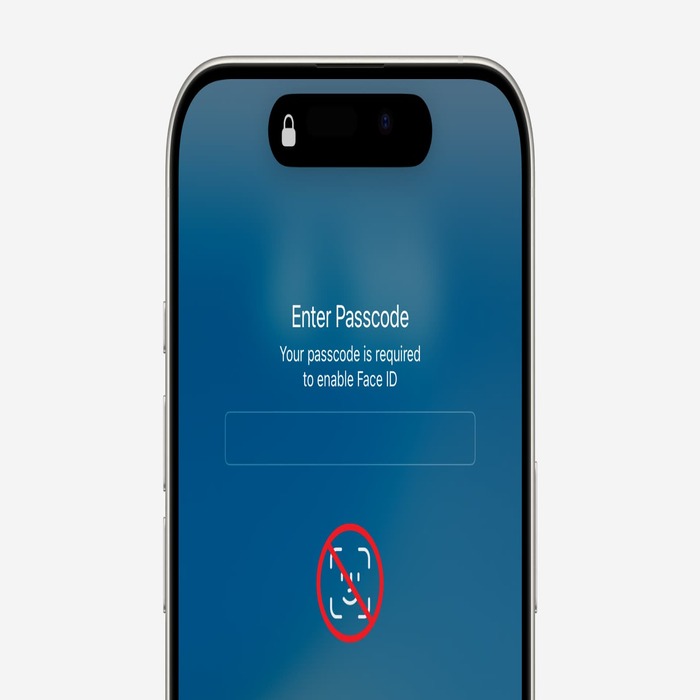Introduction
Facial recognition technology has revolutionized the way we secure our smartphones. However, some users may prefer to disable this feature. There are various reasons for wanting to turn off facial recognition. For example, concerns about privacy and security may lead you to reconsider its use. If you’re uncomfortable with Apple’s Face ID, this article will guide you through the process. Understanding how to turn off facial recognition on iphone can enhance your comfort and security while using your iPhone.
Turning off Face ID can be a personal choice rooted in various concerns. One common reason for disabling this feature is privacy. Many users worry about how their biometric data is stored and used. Although Apple emphasizes security, some still feel uneasy about letting their facial data be accessed. This apprehension can stem from broader privacy issues. For instance, revelations about data harvesting have made users more cautious.
Moreover, there are practical reasons for disabling Face ID. Some users find it unreliable in specific situations. For example, varying lighting conditions or wearing glasses can affect its performance. If you constantly struggle with Face ID not recognizing you, this can be frustrating. This frustration can hinder your day-to-day functionality. Disabling Face ID may provide a more consistent user experience.
Lastly, you may want to disable Face ID for easier usage. Some people prefer alternative methods like passcodes. These methods can sometimes feel more straightforward and reliable for unlocking your phone. Regardless of your reasons, knowing how to turn off Face ID is essential. Let’s explore the steps you need to take to disable this feature on your iPhone.
Why You Might Want to Disable Face ID
Understanding Face ID
Before we delve into how to disable Face ID, it’s essential to understand what it is. Face ID uses facial recognition technology to unlock your iPhone. This feature was introduced with the iPhone X in 2017. It includes advanced sensors and cameras that map your facial features. These components work together to ensure that only you can access your device. In addition, Face ID can be used for various transactions, including Apple Pay.
It’s worth noting that Face ID is specifically designed for security. Apple utilizes sophisticated algorithms to ensure high accuracy in recognition. However, this technology does require a degree of comfort from the user. If you’re hesitant about biometric data usage, you should consider your options. Understanding how Face ID operates can help clarify your choice.
Alternative Security Methods
If you choose to disable Face ID, alternative security methods are available. The passcode is perhaps the most traditional method you can use. This numerical code requires you to input digits manually. Another option includes utilizing Touch ID, which is still available on certain iPhone models. Touch ID uses fingerprints for identification, which some users find preferable.
You can also consider other features, like password managers. Many apps and services allow for secure password storage. These also offer additional layers of protection. If you opt for these alternatives, choose a method that feels secure and comfortable for your needs.
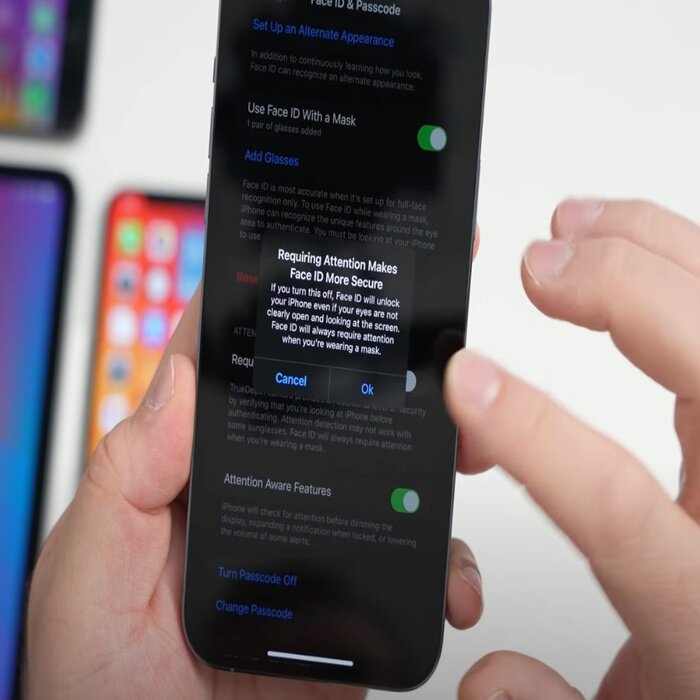
Steps to Turn Off Face ID
Now that you understand the reasoning behind disabling Face ID, let’s go through the steps. Disabling this feature is straightforward and user-friendly. By following these steps, you can swiftly turn it off and switch to another security method.
Using Settings to Disable Face ID
- Open the Settings App: Start by locating the Settings app on your iPhone. It is represented by a gear icon and is usually found on your home screen. Tap the icon to open the app.
- Navigate to Face ID & Passcode: Scroll down until you find “Face ID & Passcode.” You may need to enter your passcode to access this section. This serves as an additional security layer to ensure only you can change these settings.
- Disable Face ID: You will see options for Face ID settings. Here, you can turn off Face ID for various applications and features. To turn off Face ID entirely, toggle the switch to the “Off” position. This action will immediately disable facial recognition across your device.
Confirming Changes
Once you disable Face ID, it’s advisable to confirm that the changes have taken effect. Many users may want to verify the functionality of their device. You can do this by attempting to unlock your iPhone using your face. If your iPhone prompts you for a passcode instead, you have successfully disabled Face ID.
After confirming, take a moment to explore alternative security features. Check if you need to set up a new passcode. If you had previously relied solely on Face ID, it’s crucial to establish a reliable security protocol. This precaution ensures your data and personal information remain protected.
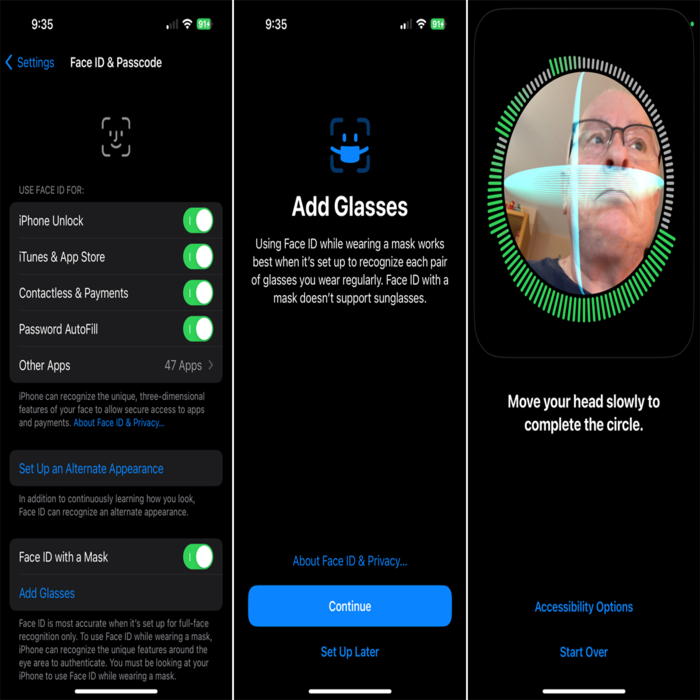
Additional Tips for iPhone Security
While you’ve disabled Face ID, maintaining security on your iPhone is crucial. Depending on your lifestyle, additional layers of security may enhance your overall experience. Here are a few tips to keep your information safe.
Setting Up a Strong Passcode
A strong passcode is essential for anyone disabling Face ID. Using a simple numeric passcode can leave your device vulnerable. Instead, consider opting for an alphanumeric passcode. An alphanumeric passcode includes both letters and numbers, providing greater complexity. This complexity can deter unauthorized access effectively.
Keep in mind that memorable yet complex codes are ideal. You don’t want to forget your passcode, leading to frustration. Choose something simple for you to remember but challenging for intruders. Remember that the longer and more varied your passcode, the better your security.
Regularly Updating Your iOS
Another fundamental tip involves keeping your iOS updated. Apple frequently releases software updates that address security vulnerabilities. Installing these updates ensures you have the latest protections. To check if your iOS is up-to-date, navigate to Settings > General > Software Update. If an update is available, take the time to install it as soon as possible.
Staying updated not only enhances security but also improves device performance. Each update may come with features that enhance your iPhone’s functionality. Regular updates make sure you’re leveraging the best features available.
User Experiences and Opinions
User experiences regarding Face ID can vary widely. Many appreciate the convenience and speed of unlocking their devices using facial recognition. However, others express frustration when the technology does not work as expected. Factors like lighting conditions or physical obstructions can hinder accurate recognition.
Some users also convey concerns about the ethical implications. They worry about how their biometric data could be stored and used. These discussions have led some to advocate for alternative forms of security, such as passcodes and fingerprints. Understanding diverse viewpoints can provide important context for others considering similar actions.
Additionally, user reviews and discussions help paint a broader picture of the public sentiment surrounding Face ID. They show that, while many find it beneficial, others remain skeptical about its safety and privacy implications. Engaging in discussions can enrich your understanding and help refine your preferences.
Finding Balance Between Convenience and Security
Ultimately, the choice between convenience and security is subjective. Each individual must weigh the pros and cons based on their situation. For some, Face ID offers a seamless experience that integrates well with daily tasks. For others, the assurance of privacy and control might outweigh the benefits of speed.
When you consider your needs, it can be helpful to think critically about your daily routines. Perform a personal assessment to determine what works best for you. This can lead to a better-informed decision on whether to keep or disable facial recognition features.

Conclusion
In summary, disabling Face ID is an option for those who may have concerns about privacy. The steps to turn off this feature are simple and can be done in minutes. Once you’ve disabled it, don’t forget to set up a strong passcode. This step will keep your device secure and give you peace of mind.
Exploring alternative security options can further enhance your smartphone experience. Whether traditional passcodes or password managers, choose what feels right for you. With the right knowledge, you can protect your personal information effectively. Always remember that while technology is advancing, your comfort should always come first.