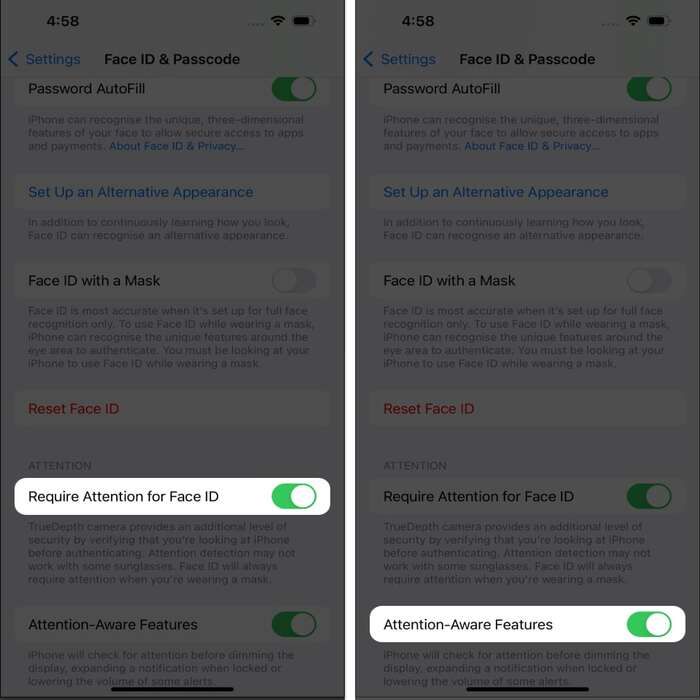Introduction to Facial Recognition Technology on iphone
Facial recognition technology on iphone, known as Face ID, revolutionized smartphone security. It’s an advanced technology enabling secure, quick access to your device. Introduced with iPhone X in 2017, this cutting-edge feature enhances user experience and security. Face ID maps the user’s face using infrared and a dot projector for accurate recognition. Not only does it unlock your phone, but it also authorizes Apple Pay, App Store purchases, and other secure actions. As technology advances, users expect seamless, secure experiences. Apple meets these demands with Face ID. Transitioning to facial recognition is straightforward. This article guides you how to turn on facial recognition on iphone. Understanding this technology’s value prompts users to adopt it confidently. Let’s delve deeper into the step-by-step process.
Preparing Your iPhone for Face ID Activation
Before activating Face ID, ensure your iPhone model supports it. iPhone X and later models include this feature. Check your device settings to confirm. It’s essential to update your iOS to the latest version. Updated software ensures optimal security and functionality. Face ID requires access to your front-facing TrueDepth camera. Ensure it’s free from obstructions. Clean your device to prevent any interference during the setup. Proper lighting conditions enhance the facial recognition process. Dim or overly bright settings can hinder accuracy. Position yourself in a well-lit area for smoother setup. Additionally, remove any items that obscure your face, like hats or sunglasses. This allows the camera to capture your facial features precisely. These preparations ensure an efficient Face ID setup.
Checking Device Compatibility
Compatibility is key before setting up Face ID. Only iPhone X and newer models support this feature. Verify your device version in ‘Settings,’ under ‘General,’ then ‘About.’ If your device is compatible, proceed with preparation. If not, explore alternative security features like Touch ID.
Ensuring Updated Software
Face ID operates best on the latest iOS. Regular updates enhance security and functionality. To update, go to ‘Settings,’ select ‘General,’ and tap ‘Software Update.’ Follow prompts to install the latest version. This step is crucial for a seamless experience.
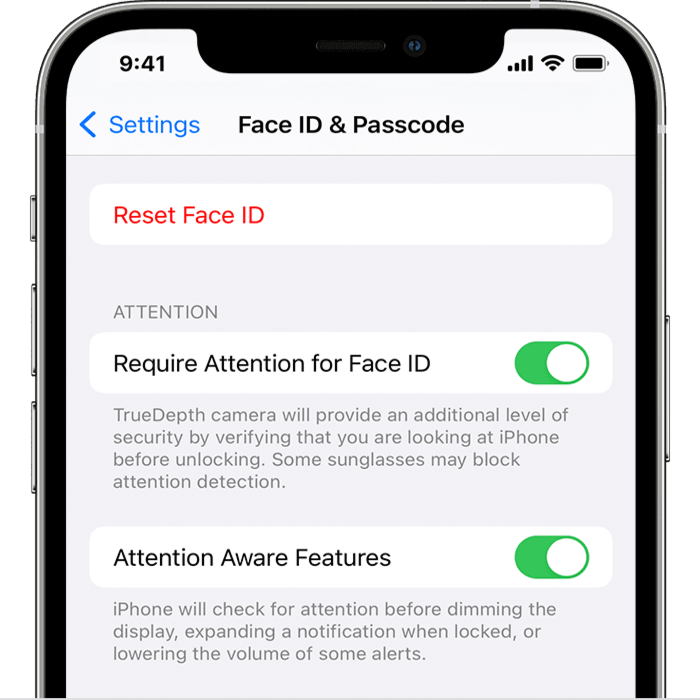
Setting Up Face ID on Your iPhone
Once your iPhone is prepared, proceed to set up Face ID. This process is straightforward. Navigate to ‘Settings’ from your home screen. Scroll down to select ‘Face ID & Passcode.’ Enter your passcode when prompted. You’ll find an option to ‘Set Up Face ID.’ Tap this to commence. Follow the on-screen instructions to get started. The TrueDepth camera activates. Position your face within the frame displayed. Move your head slowly to complete the circle displayed. This movement captures all angles of your face. Continue following the instructions until the setup is complete. This detailed process ensures accurate facial mapping.
Finding the Face ID settings is simple. Open ‘Settings’ from your home screen. Scroll until you find ‘Face ID & Passcode.’ Tap on it and enter your passcode. This opens the configuration page for Face ID.
Completing the Face ID Setup
Initiate setup by tapping ‘Set Up Face ID.’ Follow on-screen prompts. Position your face within the visible frame. Slowly move your head to complete the circle. This step ensures all facial features are captured. Continue until the setup finishes.
Enhancing Your Face ID Experience
Face ID isn’t just about unlocking your phone. It integrates with various apps for seamless authentication. Apple Pay, the App Store, and secure apps support Face ID authentication. It provides an extra layer of security for transactions and sensitive data. To enable Face ID for specific apps, go to the ‘Settings’ menu. Select ‘Face ID & Passcode’ and enable ‘Other Apps.’ Toggle specific apps you want Face ID to secure. Additionally, Face ID adapts to changes in your appearance. Whether you grow a beard, wear glasses, or change hairstyles, it recognizes you. However, if significant changes occur, you might need to reset Face ID. Regularly updating your facial data ensures continued accuracy.
Integrating Face ID with Apps
Many apps support Face ID for enhanced security. To adjust app settings, navigate to ‘Face ID & Passcode.’ Select ‘Other Apps’ and toggle the desired apps. This feature streamlines logins and authorizations.
Adapting to Appearance Changes
Face ID adapts to minor changes in appearance. Beards, glasses, and hairstyles are accounted for. However, significant changes may require a reset. Regularly update facial data for optimal recognition.
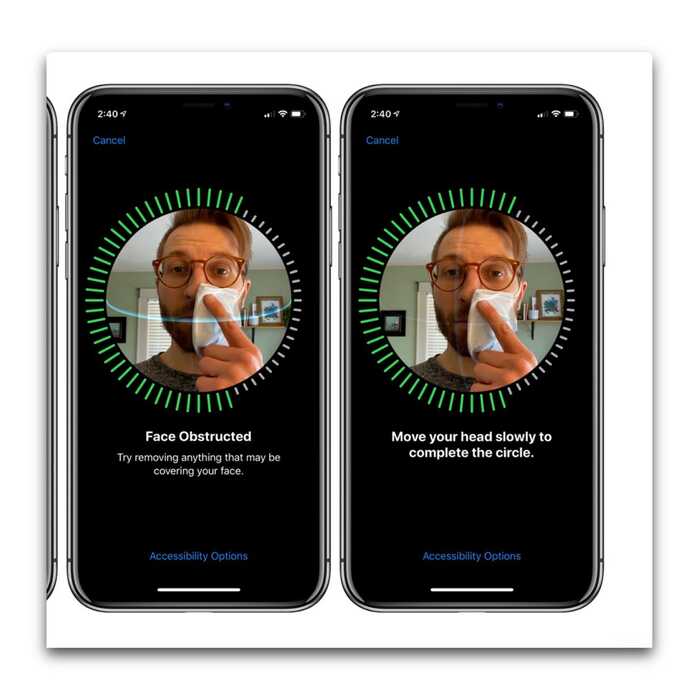
Troubleshooting Common Face ID Issues
Occasionally, you might encounter issues with Face ID. If Face ID fails to recognize you, restart your iPhone. Often, simple resets resolve minor glitches. Ensure your TrueDepth camera is clean and unobstructed. Dirt or debris can interfere with facial recognition. Also, ensure you’re in a well-lit environment for optimal functionality. If errors persist, consider resetting Face ID. Navigate to ‘Settings,’ select ‘Face ID & Passcode,’ and choose ‘Reset Face ID.’ Follow the setup instructions again. Persistent issues might indicate a technical problem. Contact Apple Support for further assistance. Keeping your iOS updated also prevents many issues. Regular software updates often include bug fixes and improvements.
Restarting Your iPhone
Restarting can resolve many Face ID issues. Hold the power button and volume button simultaneously until the slider appears. Slide to turn off. Wait a moment, then power on again. Test Face ID after rebooting.
Cleaning the TrueDepth Camera
Dirt or obstructions impede the TrueDepth camera’s function. Gently clean it using a soft, lint-free cloth. Ensure no debris remains. Regularly check this to maintain optimal performance.
Leveraging Face ID for Enhanced Security
Face ID significantly bolsters iPhone security. It ensures only you can unlock your device. The sophisticated technology used makes unauthorized access nearly impossible. In contrast to passcodes or Touch ID, Face ID reduces chances of breaches. It’s a robust layer that fortifies personal data protection. Financial details, emails, and sensitive documents remain secure. Additionally, Face ID eliminates the need for frequent passcode entries. This convenience coupled with high security is unmatched. Advanced security complements convenience. Leveraging Face ID maximizes both aspects.
Superior Security Features
Face ID’s security surpasses traditional methods. It dynamically maps your face, ensuring precise recognition. Unauthorized faces are denied access. This method significantly reduces security vulnerabilities.
Convenience and Efficiency
Face ID streamlines access. No need to input passcodes repeatedly. Unlocking your device and authorizing transactions becomes effortless. This blend of convenience and security enhances the overall user experience.
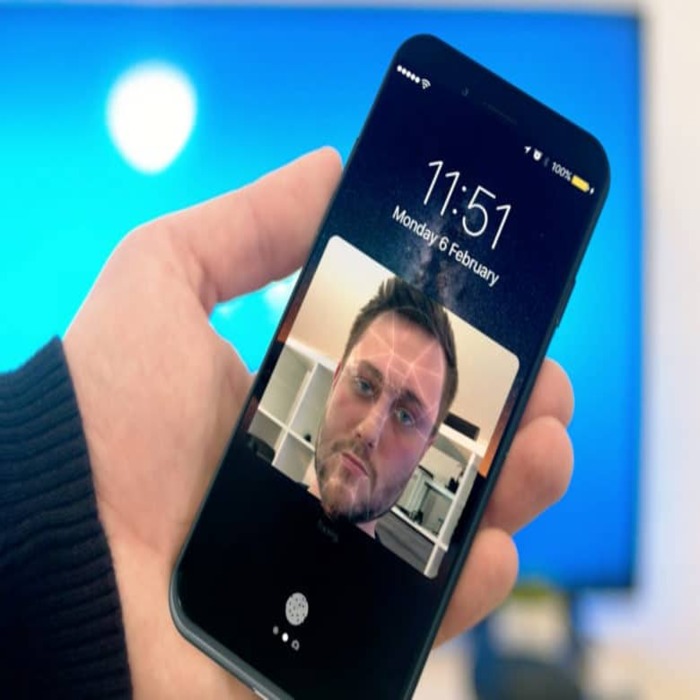
Conclusion: Embrace the Future with Face ID
Facial recognition technology in iPhone is a quantum leap in smartphone security. Face ID offers unparalleled security, convenience, and efficiency. Setting it up is straightforward, requiring only a few minutes. Proper preparation and understanding of your device ensure a smooth setup. Integrating Face ID into daily activities like app access and payments enhances the experience. Maintenance involves regular updates, proper device care, and attention to environmental factors. Face ID’s adaptation to appearance changes ensures ongoing accuracy. Troubleshooting is simple, often resolved with restarts or resets. Embrace this innovative technology to secure your digital life. As security demands grow, Face ID remains at the forefront, safeguarding personal data effectively. Thus, turn on Face ID and transform your iPhone experience into a seamless, secure journey.
Incorporating Face ID into your daily routine can drastically improve your iPhone experience. Not only does it simplify accessing your device, but it also secures sensitive information in various applications. With additional features like Alternate Appearance and Attention Aware, you can tailor Face ID to suit your lifestyle. Finally, enhancing security with settings such as Notifications Preview and Emergency SOS rounds out your iPhone’s defenses.
Activate Face ID today for an enhanced, secure, and convenient smartphone experience.