Facial recognition technology, known as Face ID on iPhones, offers a secure and convenient way to unlock your device, authenticate applications, and make payments. This advanced feature uses sophisticated sensors and algorithms to recognize your face, ensuring only you can access your phone. Consequently, setting up facial recognition on your iPhone enhances both security and convenience. Therefore, this comprehensive guide provides detailed steps for setting up Face ID, troubleshooting common issues, and maximizing the benefits of this technology. By exploring these aspects, you can ensure a seamless and secure experience.
Preparing Your iPhone for Face ID Setup
Before diving into the setup process, it’s essential to prepare your iPhone to ensure smooth configuration. Understanding these preparatory steps ensures a hassle-free setup. Therefore, exploring the preparation for Face ID setup is crucial.
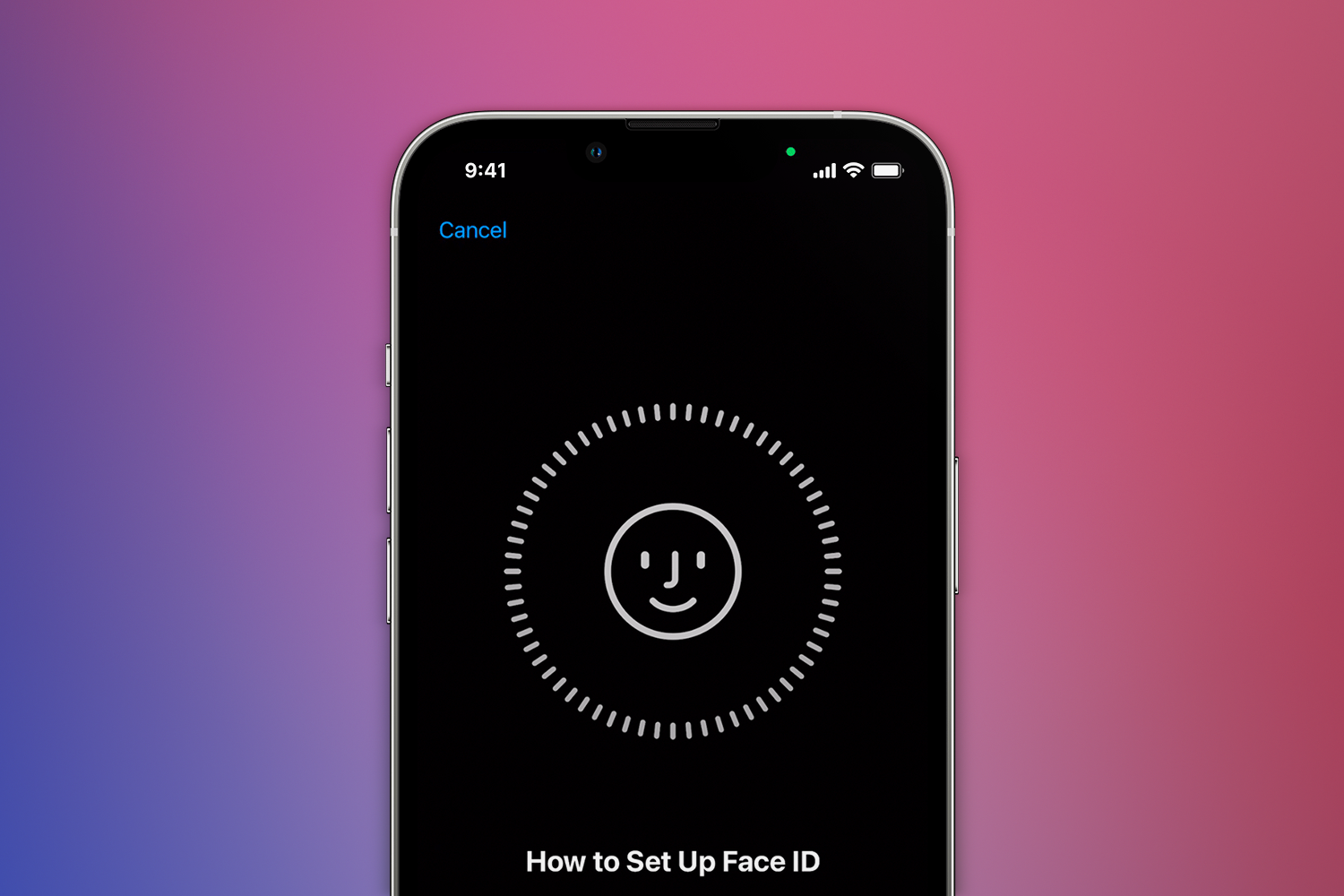
Checking Device Compatibility
Face ID is available on specific iPhone models, so the first step is to check compatibility. This feature is supported on iPhone X and later models, including iPhone XS, XR, 11, 12, and 13 series. To confirm, visit Apple’s official website or check your device’s specifications. If your iPhone model supports Face ID, you can proceed with the setup. By understanding device compatibility, you can determine if your iPhone is equipped for Face ID. Therefore, recognizing the importance of compatibility is crucial.
Ensuring iOS is Updated
Ensuring your iPhone runs the latest iOS version is important for optimal Face ID performance. Updates often include enhancements and bug fixes for facial recognition features. To check for updates, go to Settings > General > Software Update. If an update is available, download and install it. By understanding the importance of running the latest iOS version, you can ensure a smooth Face ID setup process. Therefore, recognizing the value of software updates is essential.
Setting Up Face ID on Your iPhone
Once your device is prepared, you can proceed with setting up Face ID. Understanding the setup process ensures a secure and functional facial recognition system. Therefore, exploring the steps for setting up Face ID is essential.
Accessing Face ID Settings
Begin by accessing the Face ID & Passcode settings on your iPhone. Follow these steps:
- Open the Settings app on your iPhone.
- Scroll down and tap on Face ID & Passcode.
- Enter your passcode to proceed.
By understanding how to access Face ID settings, you can start the setup process smoothly. Therefore, recognizing the importance of this step is crucial.
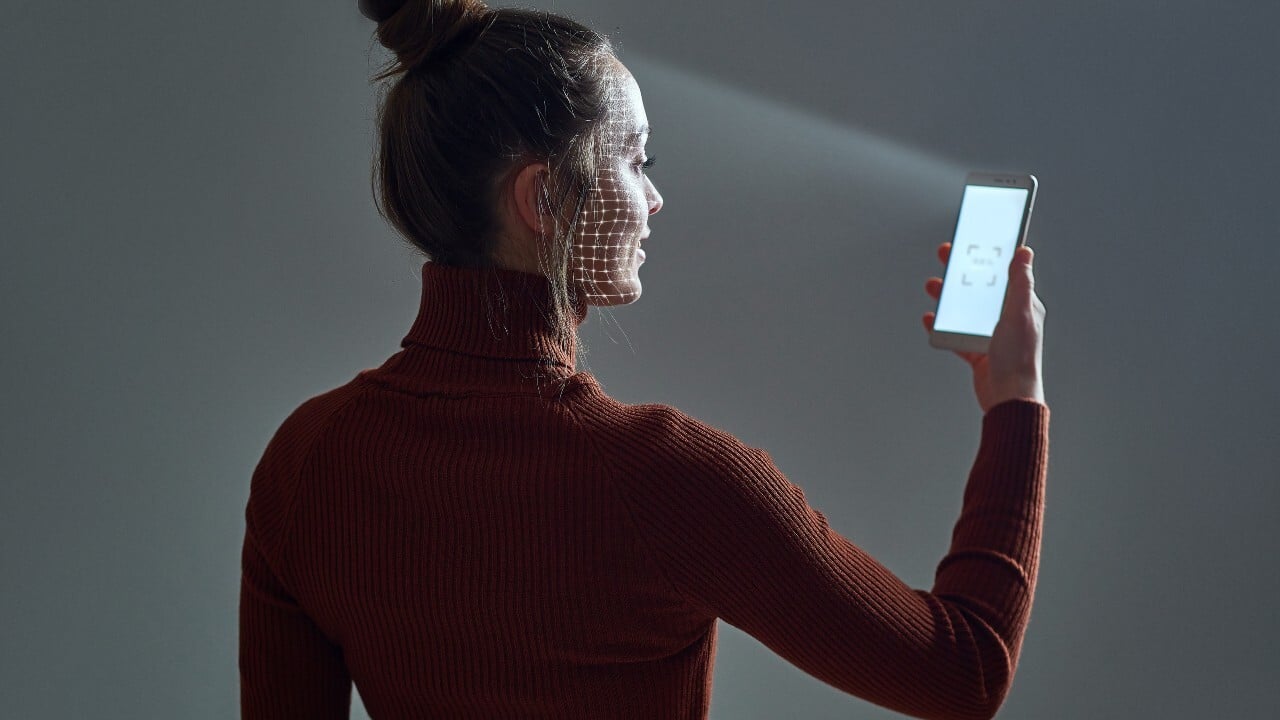
Configuring Face ID
Once in the Face ID & Passcode settings, follow these steps to configure Face ID:
- Tap Set Up Face ID.
- Position your face within the frame on the screen.
- Move your head slowly in a circle to show all angles of your face. This process, known as an “enrollment scan,” helps the device capture a comprehensive facial map.
- Complete the first scan and tap Continue.
- Perform a second scan by repeating the head movement.
- Once the second scan is complete, tap Done.
By understanding the steps for configuring Face ID, you can ensure an accurate and secure setup. Therefore, recognizing the importance of detailed scanning is crucial.
Additional Face ID Options
After setting up Face ID, you can customize additional settings to tailor the experience. To access these options, navigate to Settings > Face ID & Passcode. Some customizable options include:
- iPhone Unlock: Enable or disable Face ID for unlocking your iPhone.
- iTunes & App Store: Use Face ID for purchases and downloads.
- Wallet & Apple Pay: Authenticate payments with Face ID.
- Password Autofill: Use Face ID to fill in saved passwords.
By understanding these additional options, you can make the most of Face ID’s capabilities. Therefore, recognizing the value of customization is essential.
Troubleshooting Common Face ID Issues
Despite its advanced technology, Face ID may occasionally encounter issues. Understanding how to troubleshoot these problems ensures a seamless experience. Therefore, exploring troubleshooting tips for Face ID is crucial.
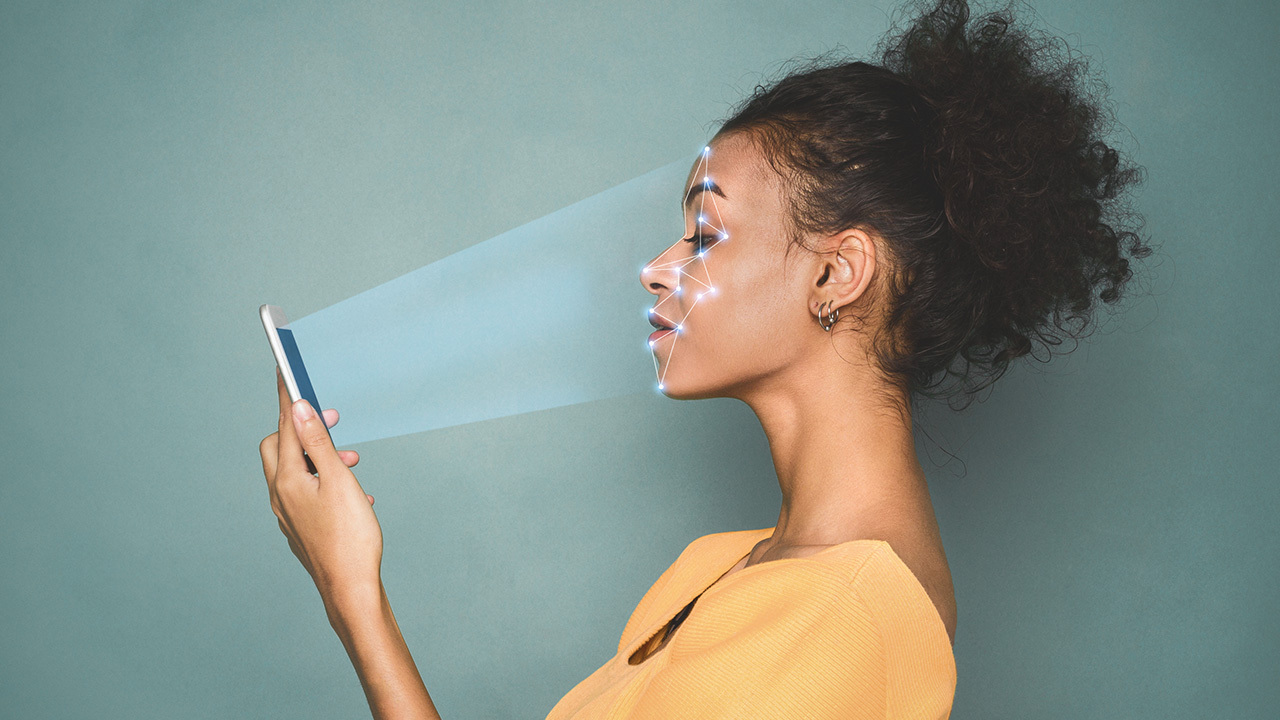
Face ID Not Recognizing Your Face
If Face ID fails to recognize your face, several factors could be causing the issue. Ensure that your face is not obstructed by accessories like sunglasses, hats, or masks. Additionally, poor lighting can affect Face ID performance, so make sure you are in a well-lit environment. If problems persist, consider reconfiguring Face ID by navigating to Settings > Face ID & Passcode > Reset Face ID. By understanding the common causes of recognition issues, you can ensure reliable Face ID functionality. Therefore, recognizing the importance of clear conditions is crucial.
Hardware and Software Issues
Occasionally, hardware or software issues can affect Face ID performance. Ensure your iPhone is free from dirt and debris, particularly around the TrueDepth camera. If the problem persists, check for software updates by going to Settings > General > Software Update. If none are available, try restarting your iPhone or performing a factory reset as a last resort. If the issue remains unresolved, contact Apple Support for further assistance. By understanding how to address hardware and software issues, you can maintain optimal Face ID performance. Therefore, recognizing the significance of device maintenance is essential.
Maximizing the Benefits of Face ID
Once Face ID is set up and functioning correctly, several practices can help you maximize its benefits. Understanding these tips ensures you make the most of this technology. Therefore, exploring ways to enhance Face ID usage is essential.
Streamlining Daily Tasks
Face ID can streamline various daily tasks, enhancing convenience and efficiency. Use Face ID to unlock your phone, authenticate app purchases, and approve Apple Pay transactions. Additionally, enable Password Autofill to quickly access saved passwords with a glance. By understanding how to integrate Face ID into your daily routine, you can enhance productivity and convenience. Therefore, recognizing the value of streamlining tasks is crucial.
Enhancing Security
Face ID significantly enhances iPhone security, offering a robust authentication method. To further improve security, use Face ID in combination with a strong passcode. Regularly update your iPhone and apps to protect against vulnerabilities. Additionally, enable features such as Attention Aware to ensure that Face ID only unlocks your device when you are looking at it. By understanding how to maximize Face ID security, you can protect your personal information effectively. Therefore, recognizing the importance of additional security measures is essential.
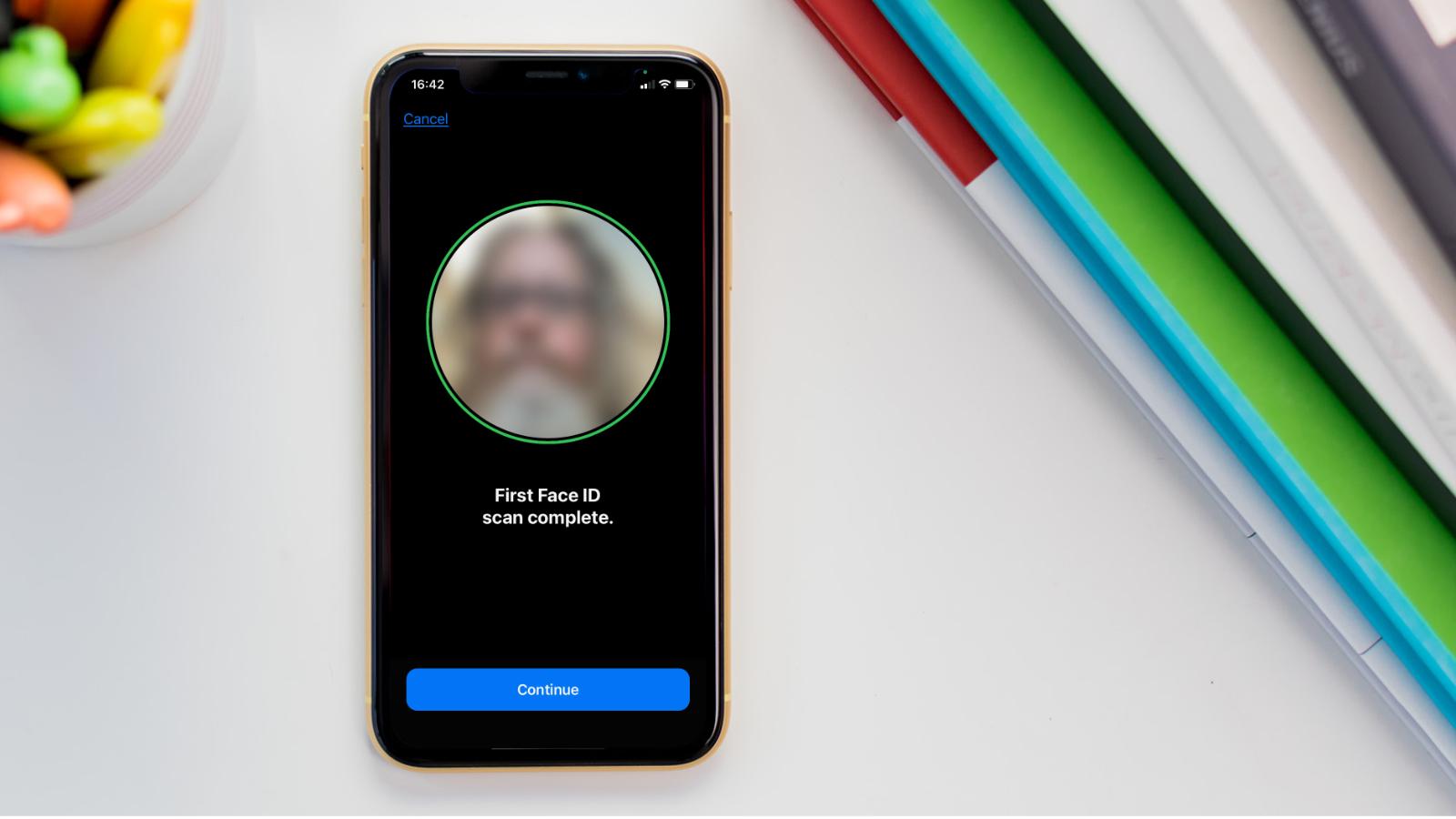
Addressing Common Questions About Face ID
Understanding common questions about Face ID provides clarity and addresses potential concerns. Knowledge of these answers ensures better usage and confidence in the technology. Therefore, exploring common questions is essential.
Can Face ID Work with Twins or Family Members?
Face ID is designed to recognize a single individual’s face, making it unlikely to work with twins or family members. However, in some cases, twins with highly similar facial features may be able to unlock each other’s iPhones. Apple continuously improves Face ID algorithms to reduce false positives and enhance security. If you have concerns about unauthorized access, consider using additional security measures, such as a strong passcode. By understanding the limitations of Face ID, you can use the technology confidently. Therefore, recognizing its accuracy limitations is crucial.
Does Face ID Work in the Dark?
Yes, Face ID is designed to work in various lighting conditions, including darkness. The TrueDepth camera uses infrared technology to map your face, allowing it to function effectively even without visible light. However, extremely harsh lighting or glare may still affect performance. By understanding the capabilities of Face ID in different environments, you can rely on it for consistent and secure access. Therefore, recognizing its versatility is essential.
Addressing Common Misconceptions About Face ID
Addressing common misconceptions about Face ID provides accurate information and dispels unwarranted concerns. Clearing up misunderstandings ensures informed and effective usage. Therefore, exploring common misconceptions is important.
Misconception: Face ID is Less Secure Than Fingerprint ID
A common misconception is that Face ID is less secure than Touch ID (fingerprint recognition). In reality, Face ID is designed to be just as secure, if not more so. The chances of a random person unlocking your iPhone with Face ID are approximately one in a million. Additionally, Face ID uses advanced algorithms and sensors to provide robust authentication. By understanding the security features of Face ID, you can trust its reliability. Therefore, dispelling this misconception highlights its effectiveness.
Misconception: Face ID is Unreliable in Rainy or Humid Conditions
Another misconception is that Face ID fails to work in rainy or humid conditions. While moisture can affect some technologies, Face ID is designed to function in various environments. The TrueDepth camera is protected against moisture, ensuring reliable performance in diverse conditions. However, excessive water exposure may still impact functionality temporarily. By understanding the resilience of Face ID, you can use it confidently without worrying about weather conditions. Therefore, dispelling this myth emphasizes its robustness.
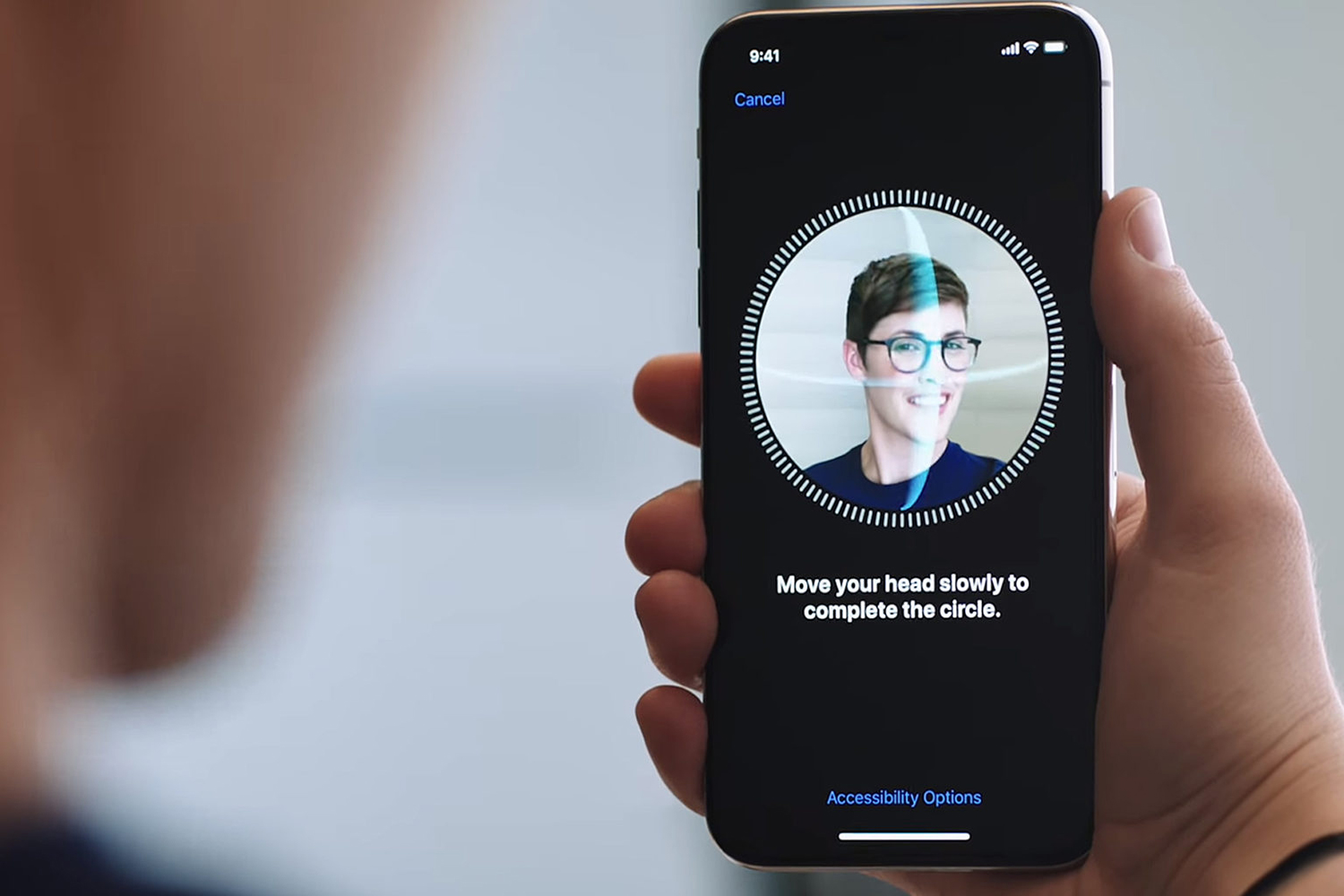
Conclusion: Mastering Face ID on Your iPhone
Setting up and using Face ID on your iPhone enhances security, convenience, and efficiency. Proper preparation, including checking device compatibility and updating iOS, sets the foundation for successful setup.
Exploring detailed steps such as accessing Face ID settings and configuring additional options ensures a secure and functional setup. Recognizing the importance of troubleshooting, maximizing benefits, and addressing common questions enhances your Face ID experience. Dispelling misconceptions provides clarity and confidence in leveraging this technology effectively.
By engaging with these aspects, you can master Face ID on your iPhone, unlocking its full potential while ensuring security and convenience. Therefore, whether you are a new iPhone user or upgrading to a recent model, understanding the essential techniques and considerations for Face ID offers practical and beneficial solutions. Embrace the advantages of facial recognition technology, knowing you have the knowledge and resources to optimize its use for a secure and seamless experience!


